ProPresenter by Renewed Vision
ProPresenter
Software overview
Developer: Renewed Vision
Category: Presentation Software
Version Reviewed: 17
ProPresenter is a feature rich, industry leading presentation software that features nearly everything most churches need for a Sunday Morning experience. They’re long tenure in the industry has led to a well thought out interface that is familiar for most Church volunteers.
The cost is high, especially considering that many of the features aren’t taken advantage of by smaller churches.
The software also is now on a a subscription model, despite long standing bugs and crashing persisting in the software, particularly on Intel Mac machines.
UI & Interface
ProPresenter’s interface is designed with usability and efficiency in mind, featuring a clear and organized layout. The central workspace, where slides are managed, is flanked by various panels, including the Library, Preview, and Inspector panels, offering easy access to essential tools and resources. This layout ensures that users can quickly find and utilize the features they need without clutter or confusion.
The user experience is further enhanced by customizable options, allowing users to tailor the interface to their specific needs. Features like the Show and Edit modes offer distinct workflows for live presentation and content preparation, respectively. Additionally, the interface’s responsiveness and intuitive design make it accessible to both new and experienced users, streamlining the process of creating and managing presentations.
For more details, visit the ProPresenter Interface Guide.

Automation & Control
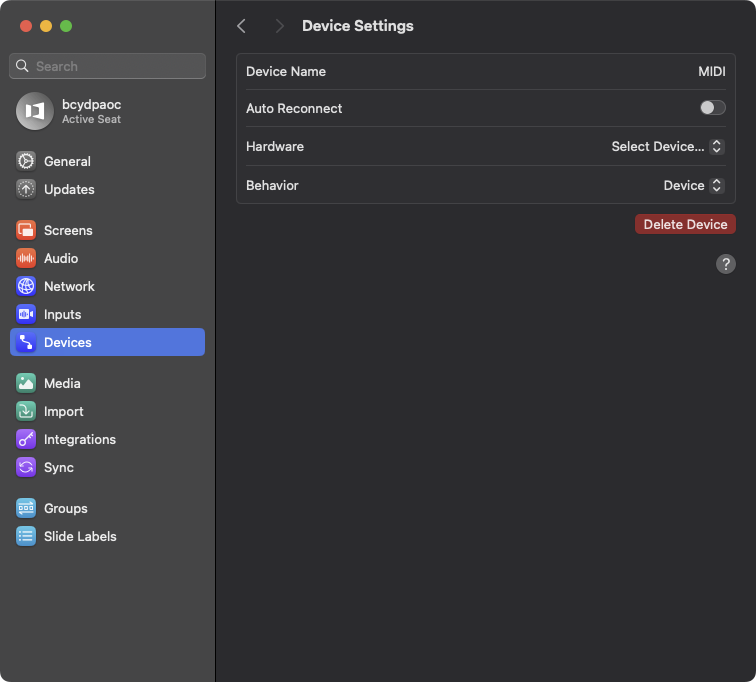 Automation
Automation
ProPresenter offers robust automation features that streamline the management of slides and media during live presentations. One of the key automation tools is its integration with MultiTracks.com, allowing for seamless synchronization of lyrics with music tracks. When importing songs from MultiTracks.com, ProPresenter automatically configures the lyrics to match the structure of the music, including the arrangement of verses, choruses, and bridges. This ensures that the correct lyrics are displayed at the right time, minimizing the risk of human error during live performances.
Automation also extends to the use of MIDI commands, enabling external devices to trigger ProPresenter actions such as advancing slides or starting and stopping media playback. By configuring MIDI notes within ProPresenter, users can automate these interactions, creating a more cohesive and professional presentation. Additionally, the Stage Editor allows for the display of chords and lyrics on stage screens for musicians, which is particularly beneficial for worship leaders as it enhances performance quality by showing real-time lyrics and chord changes.
Control
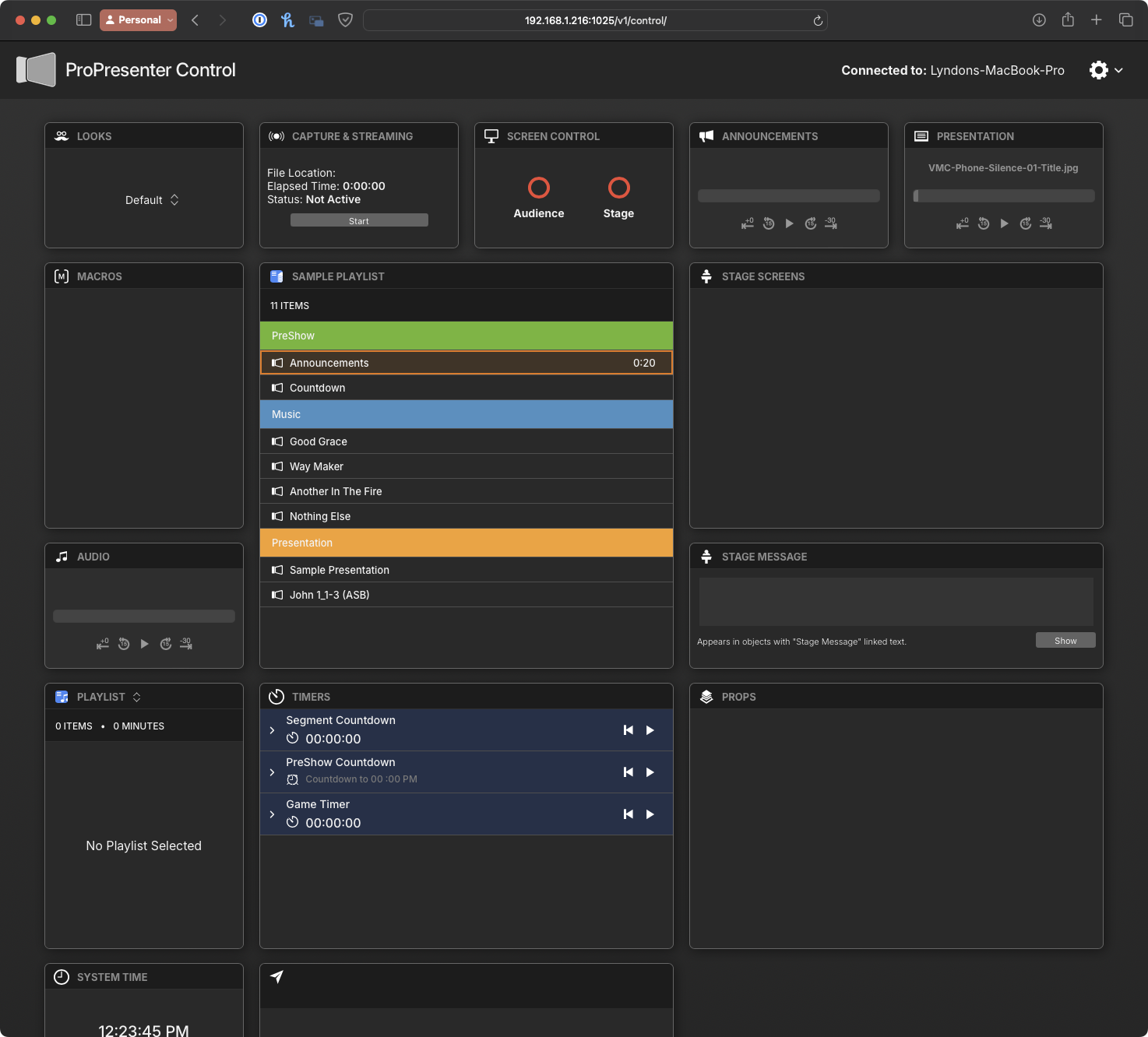 ProPresenter provides multiple methods for users to interact with and control the software during a show. The main control interface includes a preview window, slide thumbnails, and various media controls, all of which can be accessed quickly and efficiently. Users can navigate slides using a mouse to point and click, the arrow keys on the keyboard, or the spacebar to advance slides. This flexibility allows operators to choose the control method that best suits their workflow and preferences.
ProPresenter provides multiple methods for users to interact with and control the software during a show. The main control interface includes a preview window, slide thumbnails, and various media controls, all of which can be accessed quickly and efficiently. Users can navigate slides using a mouse to point and click, the arrow keys on the keyboard, or the spacebar to advance slides. This flexibility allows operators to choose the control method that best suits their workflow and preferences.
In addition to traditional control methods, ProPresenter integrates with various external devices to enhance user interaction. The Stream Deck, for example, offers a customizable tactile interface where physical buttons can be programmed to trigger specific ProPresenter actions, allowing for quick and efficient control. MIDI devices can also be used to trigger ProPresenter actions, providing seamless integration with other production elements such as lighting or audio cues.
The ProPresenter Control website allows for remote operation from any device with a web browser. This feature is particularly useful in large venues where the operator might need to control the presentation from different locations. The Control website provides access to essential functions such as slide navigation, media playback, and timer adjustments, ensuring smooth operation throughout the event.
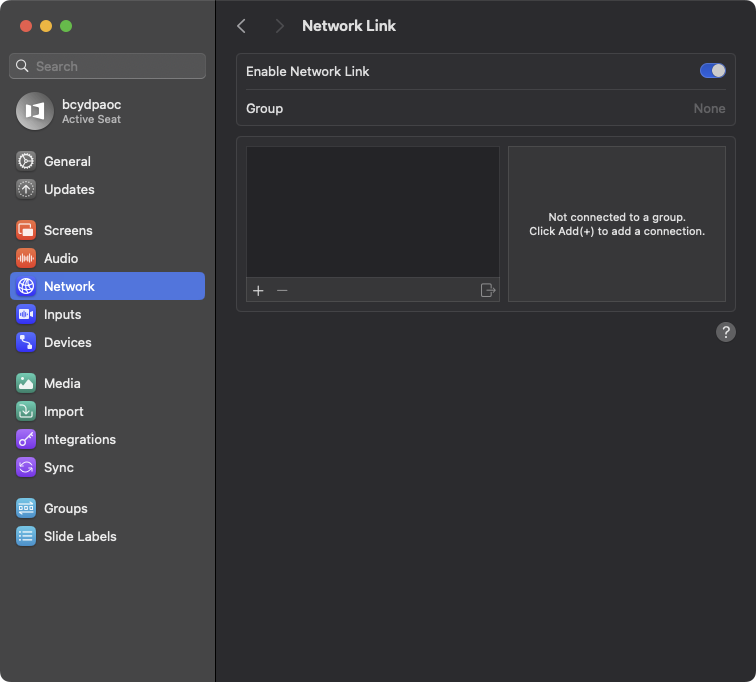 Network Link
Network Link
ProPresenter’s Network Link feature allows users to control multiple instances of ProPresenter from a single computer, making it an invaluable tool for managing complex presentations across different locations or screens. This feature is particularly useful for large venues or events where multiple displays need to be synchronized. By linking multiple ProPresenter instances over a network, operators can ensure that all presentations are coordinated and controlled seamlessly from a central location.
Setting up Network Link involves designating one ProPresenter instance as the master control, while other instances act as clients. The master instance sends commands to the client instances, ensuring that slide changes, media playback, and other actions are synchronized across all connected systems. This setup reduces the need for multiple operators and minimizes the risk of timing discrepancies during a live show.
Operators can manage the Network Link setup through the ProPresenter interface, where they can see all connected instances, monitor their status, and control them as needed. This centralized control is enhanced by the ability to use different devices for input, such as a mouse, keyboard, Stream Deck, or MIDI device, providing flexibility and ease of use.
Network Link is particularly beneficial in environments such as multi-site churches, conferences, and large productions where consistency and synchronization across multiple screens are critical. By leveraging this feature, operators can deliver a polished and professional presentation experience, ensuring that all visual elements are perfectly timed and executed.
Summary of Integrations
ProPresenter offers a variety of integrations to enhance control and automation:
- MultiTracks.com Playback App: Automates lyric synchronization with music tracks, minimizing manual intervention and ensuring accuracy during live performances.
- MIDI Control: Enables external devices to trigger ProPresenter actions, providing seamless integration with other production elements.
- Stream Deck Control: Provides a customizable, tactile interface for executing ProPresenter commands, enhancing the operator’s efficiency.
- ProPresenter Control Website: Offers remote control capabilities from any web-enabled device, allowing operators to manage presentations from different locations.
- Network Link: Allows for centralized control of multiple ProPresenter instances, ensuring synchronized presentations across different screens and locations.
These integrations collectively make ProPresenter a powerful and flexible tool for managing live presentations, ensuring that both automation and manual control are handled with ease and precision.
Media & Slides
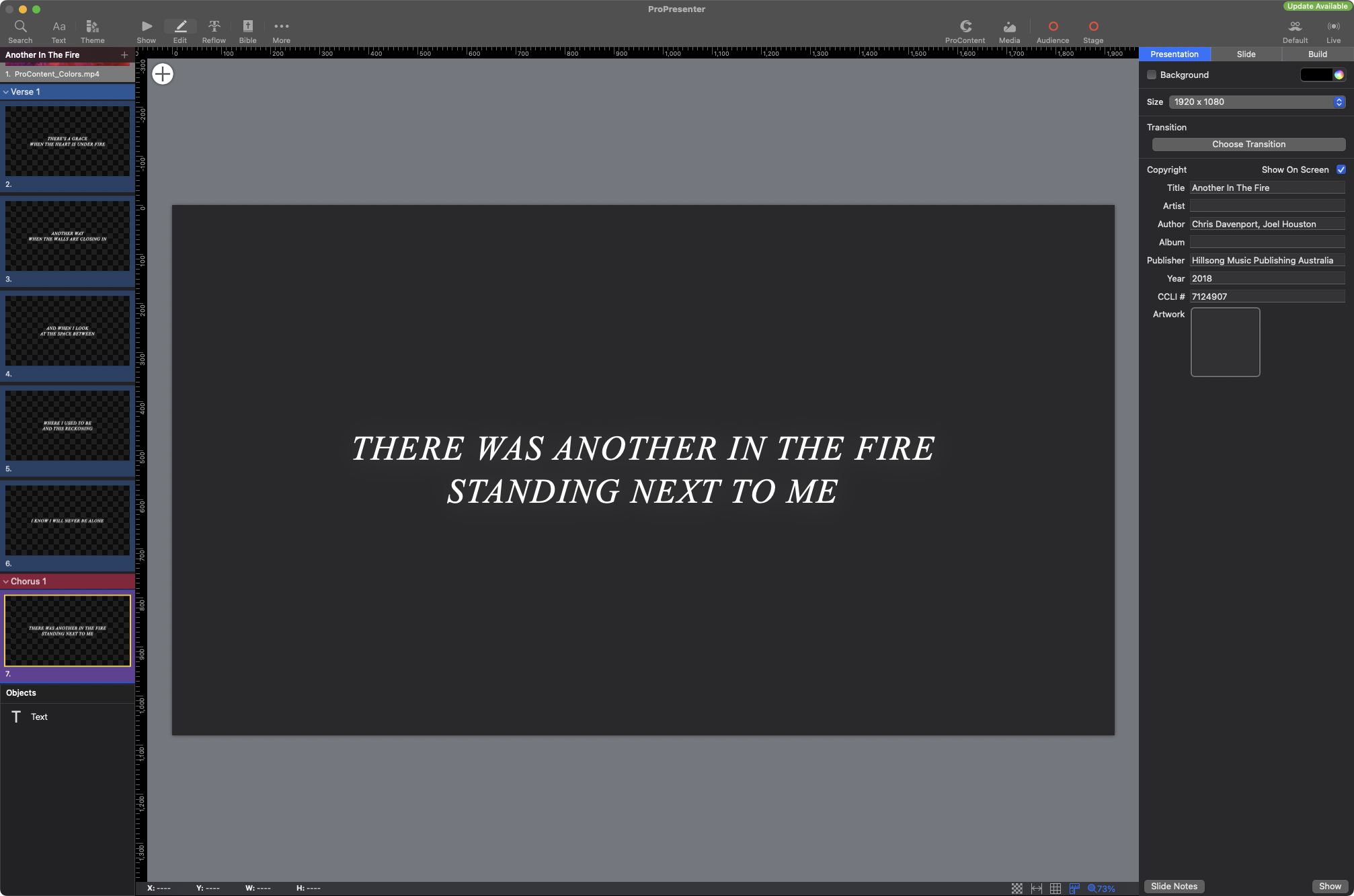 ProPresenter elevates the process of working with media and slides through its advanced Slide Editor, which goes beyond the capabilities of traditional presentation tools. It allows for dynamic integration of various media types directly onto slides, facilitating more engaging presentations. This capability includes embedding videos and live camera inputs, making it ideal for dynamic environments where real-time content integration is essential.
ProPresenter elevates the process of working with media and slides through its advanced Slide Editor, which goes beyond the capabilities of traditional presentation tools. It allows for dynamic integration of various media types directly onto slides, facilitating more engaging presentations. This capability includes embedding videos and live camera inputs, making it ideal for dynamic environments where real-time content integration is essential.
Slide Editor Features:
- Alignment Guides and Grids: Objects can be snapped to other objects or aligned using grids, which simplifies the design process by ensuring everything is uniformly aligned.
- Zoom and Rulers: Tools like zoom and rulers help in fine-tuning slide layouts, providing precise control over the placement and scaling of slide components.
- Slide Objects: Diverse objects can be added to slides, from basic shapes to complex media elements. These can be filled with colors, gradients, or media content, offering extensive customization possibilities.
The Media Bin and Edit Pane are central to managing and adjusting media within ProPresenter. The Media Bin organizes all media files, making it easy to access and manage various media types during a presentation.
Media Management Features:
- Edit Pane: This pane provides detailed editing capabilities for media files, including fine-tuning properties such as scale behavior, playback behavior, and visual effects. This allows for a high degree of customization and ensures that media displays correctly on screens.
- Properties and Playback: Media properties can be adjusted extensively, from scaling and cropping to setting specific playback behaviors like looping, stopping, or applying unique transitions and effects.
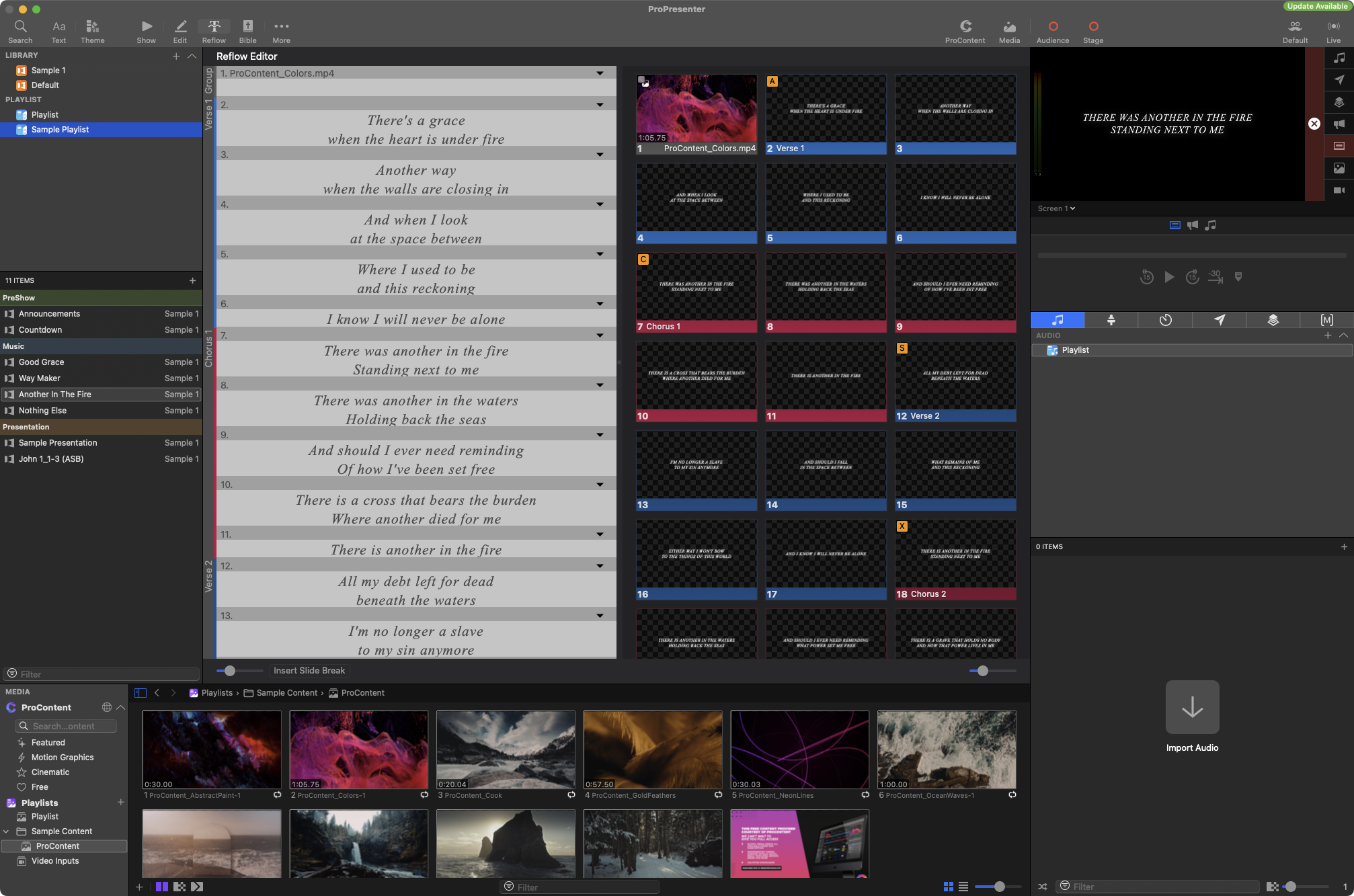 Reflow Editor and Quick Edit Functions
Reflow Editor and Quick Edit Functions
ProPresenter includes a Reflow Editor, a powerful tool that simplifies the editing of slide content, particularly text. This feature is especially useful when you need to make quick edits to the lyrics, scriptures, or other text-based content directly within the presentation workflow. The Reflow Editor presents all the text content of your presentation in an easy-to-read, continuous format, allowing you to edit text without having to navigate between individual slides.
Quick Edit Functions:
- Quick Access: The Quick Edit function provides immediate access to a simplified editing interface directly within the presentation view. This feature is invaluable during live events when time is critical, and adjustments need to be made on the fly.
- Efficiency: With Quick Edit, users can rapidly adjust text size, font, and color, or correct typos and formatting issues across multiple slides simultaneously, significantly enhancing workflow efficiency.
These tools within ProPresenter not only enhance the user’s ability to manage and display media effectively but also ensure that presentations can be modified swiftly and accurately, maintaining a high level of professional presentation quality.
For detailed guidance and more information on using these features, you can explore the full capabilities directly on ProPresenter’s official learning page: ProPresenter User Guide.
Screen management & Broadcasting
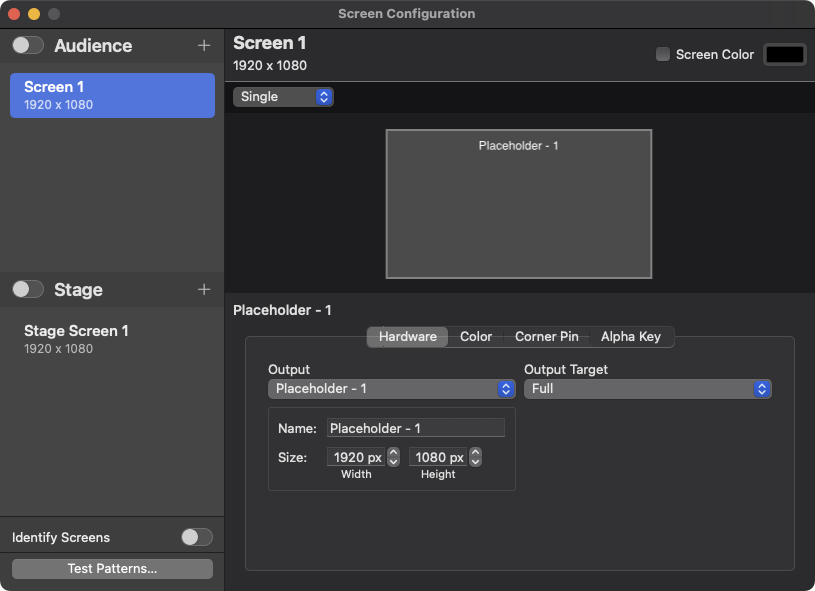 ProPresenter offers comprehensive screen management capabilities tailored for various display setups in live events and broadcasting scenarios. Users can configure multiple screens through HDMI, BlackMagic DeckLink via SDI, NDI, and Syphon (on macOS). This flexibility allows for complex display arrangements, such as mirrored outputs, grouped screens, and edge-blended projections. For instance, edge blending is perfect for using multiple projectors to create a seamless large-scale image, enhancing the visual experience for the audience .
ProPresenter offers comprehensive screen management capabilities tailored for various display setups in live events and broadcasting scenarios. Users can configure multiple screens through HDMI, BlackMagic DeckLink via SDI, NDI, and Syphon (on macOS). This flexibility allows for complex display arrangements, such as mirrored outputs, grouped screens, and edge-blended projections. For instance, edge blending is perfect for using multiple projectors to create a seamless large-scale image, enhancing the visual experience for the audience .
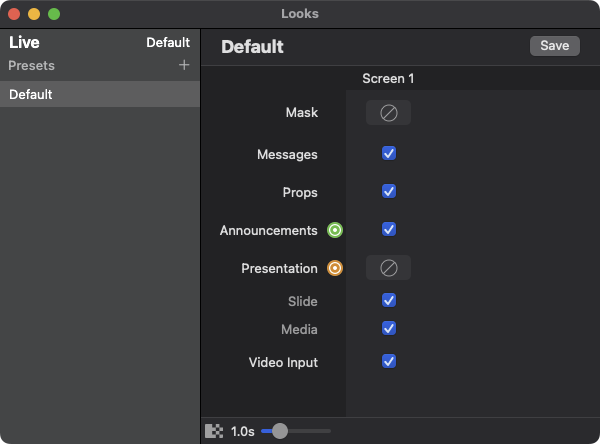 Looks and Templates:
Looks and Templates:
ProPresenter’s “Looks” feature enables users to define different templates and views for various screens. This is particularly useful when different segments of an audience require distinct visuals. For example, the main audience might see the primary presentation while a different template displays backstage for performers or speakers, providing them with additional information such as notes or timers. This ensures that each screen can be customized to meet specific needs without interfering with the overall presentation .
Announcement Layer:
The announcement layer is designed for managing content shown on foyer or external TV screens, allowing the display of general information or announcements independently of the main event content. This layer can be configured to show different content than what is being presented on the main screens, ensuring that visitors or latecomers receive relevant information upon arrival. This feature is particularly useful for environments like houses of worship or large venues where different areas require unique content .
Confidence Monitors and Stage Displays:
ProPresenter supports the setup of confidence monitors or stage displays, which are essential for live performances. These monitors allow presenters and performers to see key information such as upcoming slides, timers, and notes discreetly. This setup helps maintain the flow of events, ensuring that everyone on stage is well-informed without disrupting the audience’s experience. The Stage Layout Editor in ProPresenter provides flexibility in customizing what information is shown on these displays, from current and next slides to custom messages .
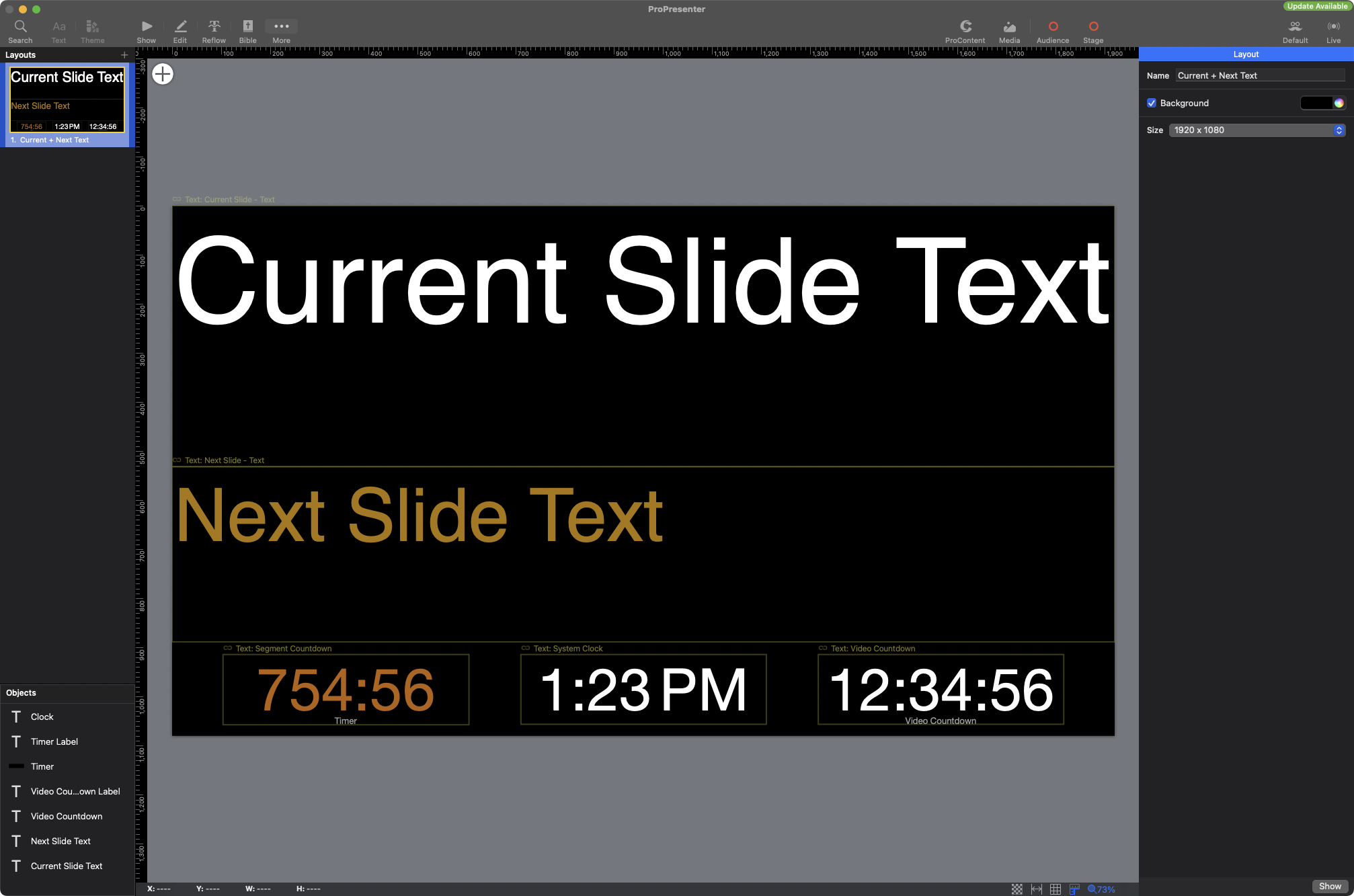
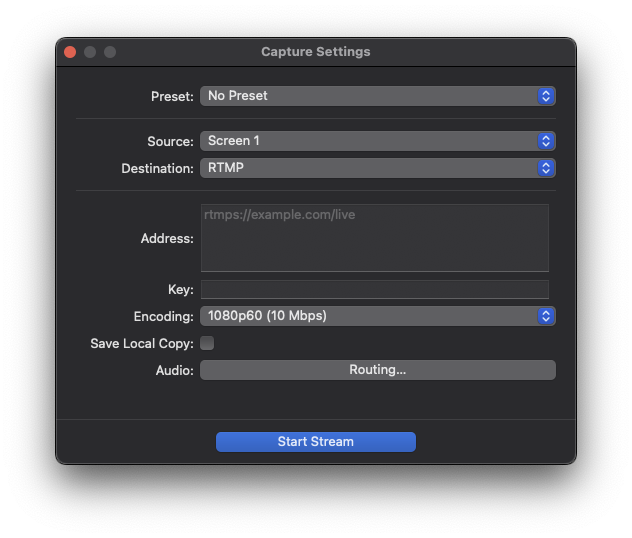 Broadcasting and Live Streaming:
Broadcasting and Live Streaming:
For broadcasting and live streaming, ProPresenter integrates with platforms like Resi, facilitating high-quality streaming to remote audiences. This integration is designed to handle various broadcasting needs, from simple web streams to professional multi-camera productions. The software supports a range of output settings and customizations, ensuring that the live feed can be tailored to match the requirements of different streaming platforms and audiences. Features like SDI and NDI output support make ProPresenter a versatile choice for live video production and streaming setups .
Overall, ProPresenter’s screen management and broadcasting features offer a robust solution for event organizers, houses of worship, and broadcasters, combining ease of use with powerful functionality to manage complex setups efficiently. For more detailed insights and configurations, ProPresenter’s learning center offers extensive resources and guides: ProPresenter User Guide.
Display outputs via HDMI, SDI, NDI, Syphon
Control Display Templates with Looks
# is GPU dependent
Display outputs via HDMI, SDI, NDI, Syphon
# is GPU dependent
Broadcast via RTMP server or RESI. Broadcasts have their own display.
Updates, Pricing, Customer support
Updates:
ProPresenter regularly releases updates that include bug fixes and new features, typically on a bi-monthly basis. This ensures that the software remains robust, secure, and equipped with the latest functionalities to meet the evolving needs of users. For the most accurate and up-to-date information on update frequency, users should refer to the ProPresenter website. Additionally, public betas are often available, allowing users to test and provide feedback on new features before they are officially released. This approach helps address potential issues early and enhances the overall user experience.
Pricing:
Version 7 of ProPresenter introduced a significant change in its pricing model. Previously, ProPresenter was sold for a one-time price of $399, with an optional yearly renewal of ProPresenter+ for continued access to updates and support. If users chose not to renew, they could still use the last version they had in perpetuity. However, with the new subscription model, the pricing is $29 per month for a single seat or $59 per month for a campus license. While this new model includes all updates and support within the subscription, it also means that an active subscription is required to use the software. This shift can be a downside for smaller churches or organizations with tighter budgets, as it represents a continuous expense rather than a one-time investment. On the positive side, the subscription model simplifies the process of adding or removing licenses and managing seats, providing greater flexibility for organizations that may need to scale their usage up or down.
Customer Support:
ProPresenter offers robust customer support options to assist users:
- Email Support: Available to all customers, ensuring direct access to help when needed.
- Community Support: ProPresenter maintains an active Facebook community where users can seek advice, share experiences, and get solutions from fellow users. This crowdsourced support is invaluable for real-time problem-solving and sharing best practices.
- Emergency Support: For critical issues, especially those that occur during weekends or outages, ProPresenter provides support reps on call to address emergencies, ensuring that users can maintain their operations without significant disruptions.
Documentation and Training:
ProPresenter provides expansive documentation that can be leveraged for personal training. This includes detailed user guides, tutorials, and how-to videos available on their official website. These resources are designed to help users maximize their use of the software, from basic setup to advanced features.
In summary, while the shift to a subscription-based pricing model may present challenges for some users, the regular updates, robust support options, and extensive training resources ensure that ProPresenter remains a powerful and user-friendly solution for presentation needs.
ProPresenter regularly gets bug fixes and feature updates on an bi-monthly basis (on average, sometimes more frequent).
Public betas are usually made available to the public to address bugs users are facing before being pushed live.
$29/month (single seat)
$59/month (campus license)
Savings available with yearly pricing options
Email support available to all customers.
Community support available through Facebook Group
Support Reps on call during weekends for emergencies/outages.
Hardware requirements
ProPresenter has specific hardware requirements to ensure smooth operation and optimal performance, especially when dealing with complex presentations and multiple outputs. Here’s an expanded overview of these requirements and recommendations:
System Requirements:
For macOS, the minimum requirements include an Intel Mac made in 2017 or later, or an M1, M2, or M3 Mac with at least 8GB of RAM and a 10-core GPU. It supports macOS 12.7 (Monterey) and above. However, for more demanding tasks, especially in a church tech environment, it is recommended to use an M1 Pro, M2 Pro, or M3 Pro Mac with 16GB or 32GB of RAM and a 16-core GPU. The latest macOS (14.1 Sonoma) is also recommended for optimal performance.
For Windows, the minimum requirements include an Intel i5 processor (or AMD equivalent), 8GB of RAM, integrated graphics, and Windows 10 (version 1903). For higher performance, particularly in a local church tech setting, an Intel i7 or i9 processor (or AMD equivalent), 16GB or 32GB of RAM, and an NVIDIA 3070 graphics card (or equivalent with 8GB VRAM) running Windows 11 are recommended.
GPU and Multiple Outputs:
A dedicated GPU is essential for handling multiple outputs effectively. This is especially critical for setups that require more than one display. Common issues arise with M1 Macs, which only support a single output unless you opt for the higher-end models like the M1 Pro, M2 Pro, or M3 Pro, which support multiple displays. Ensuring your hardware meets these requirements is crucial for avoiding disruptions during live events.
Mac vs. Windows:
Macs are popular due to their speed and ease of use, but they come with higher hardware costs and some limitations, such as lack of expansion cards and upgradeability. Windows systems, on the other hand, offer the flexibility to install expansion cards like the DeckLink directly inside the computer. For Mac users, an external Thunderbolt enclosure is necessary to achieve similar functionality. This difference can be significant for users needing robust video output capabilities, as the integration of internal expansion cards can streamline the setup and potentially reduce costs.
Additional Hardware:
For expanding video output capabilities, additional hardware like the BlackMagic DeckLink Duo can be invaluable. This hardware allows for multiple video outputs, which is essential for complex multi-screen setups.
Internet Connection:
A stable internet connection is also necessary, particularly for live streaming and downloading updates. ProPresenter relies on internet access for features like cloud synchronization, downloading media, and accessing online resources.
Streaming and Video Capture:
Depending on your streaming setup, additional hardware might be needed. For instance, if you plan to stream using ProPresenter, you will need a capture card for your cameras or a video switcher like the ATEM Mini Pro. These devices help manage multiple video inputs and ensure high-quality video streaming.
In conclusion, meeting these hardware requirements ensures that ProPresenter runs smoothly and efficiently, supporting a wide range of presentation needs. Properly configured systems with adequate hardware can handle the demands of live events, multi-screen setups, and high-quality streaming, making ProPresenter a reliable tool for any presentation environment. For more detailed specifications and recommendations, refer to ProPresenter’s official hardware requirements page.
Minimum Requirements
Intel Mac made in 2017 or later
M1, M2 or M3 Mac
8GB RAM
10 Core GPU
macOS 12.7.4 (Monterey)
Local Church Tech Recommended
M1 Pro, M2 Pro or M3 Pro Mac
16GB or 32GB RAM
16 core GPU
macOS 14.4.1 (Sonoma)
Minimum Requirements
Intel i5 Processor (or AMD equivalent)
8GB RAM
Integrated Graphics
Windows 10 (version 1903)
Local Church Tech Recommended
Intel i7 or i9 Processor (or AMD equivalent)
16GB or 32GB of RAM
NVIDIA 3070 Graphics Card or Equivalent (8GB VRAM)
Windows 11
Companion Apps & Services
ProPresenter extends its functionality and convenience through various companion apps and integrations, enhancing the overall user experience for both presenters and operators.
ProPresenter Control:
ProPresenter Control is a web-based interface that allows users to control ProPresenter from any device with a web browser. This includes functions like triggering slides, media, and controlling timers. It is especially useful for remote control during live events, providing flexibility for operators who may need to manage the presentation from different locations within a venue.
Stage Display App:
The Stage Display app is available for iPad, iPhone, and Apple TV. This app allows stage presenters to view lyrics, notes, and timers, offering a real-time display of pertinent information. The app ensures that performers and speakers can stay on track without needing to constantly look at the main screens, thus maintaining a seamless flow during the event.
ProRemote:
ProRemote is an app designed for iPhone and iPad, allowing users to control ProPresenter directly from their mobile devices. This app provides the ability to navigate slides, trigger media, and even control audio levels. It’s an excellent tool for presenters who want to manage their presentations independently or for operators who need a portable control solution.
Integrations:
ProPresenter integrates with several popular platforms to enhance its functionality:
- SongSelect: This integration allows users to import lyrics and chord charts directly from SongSelect, streamlining the preparation process for worship services.
- MultiTracks.com: Integration with MultiTracks.com enables the synchronization of lyrics with music tracks, ensuring accurate timing and enhancing the worship experience.
- Planning Center: ProPresenter integrates with Planning Center, allowing users to import service plans and schedule data directly into ProPresenter. This ensures that all service elements are aligned and accessible within the presentation software.
- Resi: Integration with Resi provides robust live streaming capabilities. Resi’s reliable streaming platform ensures that live broadcasts are high-quality and stable, making it ideal for reaching remote audiences.
These companion apps and integrations collectively enhance ProPresenter’s functionality, making it a comprehensive tool for managing and executing live presentations. They offer convenience, flexibility, and reliability, ensuring that users can deliver professional and seamless presentations in various settings. For more detailed information on these features and how to use them, refer to ProPresenter’s official documentation.